17 March 2010
How to use MP3 ringtones on iPhone 3Gs ( 1 sim ) replica
Posted by DI MOBILE | 17 March 2010 | Category:
|
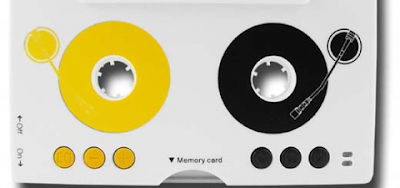 This tutorial will explain how to change the ringtone of your iPhone. You can use one of the 24 pre-installed ringtones and 5 empty MP3 ringtones the iPhone.
This tutorial will explain how to change the ringtone of your iPhone. You can use one of the 24 pre-installed ringtones and 5 empty MP3 ringtones the iPhone. To change your ringtone to an mp3 you need to follow these steps:
- Load an mp3 file on to the iPhone and place it in the “My Music” folder on you memory card.
- Go to the “User Profiles” icon on the second page.
- Select the “General”.
- Select “Customize”.
- Select "Tone Setup"
- Select the empty space then replace-root-my music-select the mp3 songs you want to use as a ringtone and select “ok”.
- Select “set as ringtones”.
You can also do this to add ringtones, replace 1 of your current 5 customized ringtones with new one, or de-associate a ringtone:
- From the Main menu choose Phone
- Choose Caller ringtone
- Scroll down to position 26 through 30 & Select one to change.
- Choose Replace (and choose another by navigating to your stored songs) or de-associate (create an EMPTY space if you don’t want a ringtone in that spot).
How to select a specific ringtone for a specific phone book contact:
Note: make sure the contact is stored in the phone and not just on the SIM, otherwise you won’t be able to assign ringtones to contacts.
- From the Main menu choose Phone
- Choose Quick search
- Find the contact in the list you want to add the ringtone by scrolling down the list and tap on their name
- Choose Edit
- Scroll down the list of options to the Musical note called Associate sound and select the ringtone from the list.
Subscribe to:
Post Comments (Atom)
Currently have 0 comments:
Post a Comment